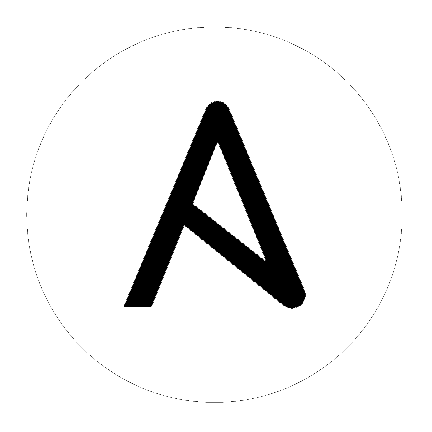Rename an existing virtual machine¶
Introduction¶
This guide will show you how to utilize Ansible to rename an existing virtual machine.
Scenario requirements¶
Software
- Ansible 2.5 or later must be installed.
- The Python module
Pyvmomimust be installed on the Ansible control node (or Target host if not executing against localhost). - We recommend installing the latest version with pip:
pip install Pyvmomi(as the OS packages are usually out of date and incompatible).
Hardware
- At least one standalone ESXi server or
- vCenter Server with at least one ESXi server
Access / Credentials
- Ansible (or the target server) must have network access to the either vCenter server or the ESXi server
- Username and Password for vCenter or ESXi server
- Hosts in the ESXi cluster must have access to the datastore that the template resides on.
Caveats¶
- All variable names and VMware object names are case sensitive.
- You need to use Python 2.7.9 version in order to use
validate_certsoption, as this version is capable of changing the SSL verification behaviours.
Example description¶
With the following Ansible playbook you can rename an existing virtual machine by changing the UUID.
---
- name: Rename virtual machine from old name to new name using UUID
gather_facts: no
vars_files:
- vcenter_vars.yml
vars:
ansible_python_interpreter: "/usr/bin/env python3"
hosts: localhost
tasks:
- set_fact:
vm_name: "old_vm_name"
new_vm_name: "new_vm_name"
datacenter: "DC1"
cluster_name: "DC1_C1"
- name: Get VM "{{ vm_name }}" uuid
vmware_guest_facts:
hostname: "{{ vcenter_server }}"
username: "{{ vcenter_user }}"
password: "{{ vcenter_pass }}"
validate_certs: False
datacenter: "{{ datacenter }}"
folder: "/{{datacenter}}/vm"
name: "{{ vm_name }}"
register: vm_facts
- name: Rename "{{ vm_name }}" to "{{ new_vm_name }}"
vmware_guest:
hostname: "{{ vcenter_server }}"
username: "{{ vcenter_user }}"
password: "{{ vcenter_pass }}"
validate_certs: False
cluster: "{{ cluster_name }}"
uuid: "{{ vm_facts.instance.hw_product_uuid }}"
name: "{{ new_vm_name }}"
Since Ansible utilizes the VMware API to perform actions, in this use case it will be connecting directly to the API from localhost.
This means that playbooks will not be running from the vCenter or ESXi Server.
Note that this play disables the gather_facts parameter, since you don’t want to collect facts about localhost.
You can run these modules against another server that would then connect to the API if localhost does not have access to vCenter. If so, the required Python modules will need to be installed on that target server. We recommend installing the latest version with pip: pip install Pyvmomi (as the OS packages are usually out of date and incompatible).
Before you begin, make sure you have:
- Hostname of the ESXi server or vCenter server
- Username and password for the ESXi or vCenter server
- The UUID of the existing Virtual Machine you want to rename
For now, you will be entering these directly, but in a more advanced playbook this can be abstracted out and stored in a more secure fashion using ansible-vault or using Ansible Tower credentials.
If your vCenter or ESXi server is not setup with proper CA certificates that can be verified from the Ansible server, then it is necessary to disable validation of these certificates by using the validate_certs parameter. To do this you need to set validate_certs=False in your playbook.
Now you need to supply the information about the existing virtual machine which will be renamed. For renaming virtual machine, vmware_guest module uses VMware UUID, which is unique across vCenter environment. This value is autogenerated and can not be changed. You will use vmware_guest_facts module to find virtual machine and get information about VMware UUID of the virtual machine.
This value will be used input for vmware_guest module. Specify new name to virtual machine which conforms to all VMware requirements for naming conventions as name parameter. Also, provide uuid as the value of VMware UUID.
What to expect¶
Running this playbook can take some time, depending on your environment and network connectivity. When the run is complete you will see
{
"changed": true,
"instance": {
"annotation": "",
"current_snapshot": null,
"customvalues": {},
"guest_consolidation_needed": false,
"guest_question": null,
"guest_tools_status": "guestToolsNotRunning",
"guest_tools_version": "10247",
"hw_cores_per_socket": 1,
"hw_datastores": ["ds_204_2"],
"hw_esxi_host": "10.x.x.x",
"hw_eth0": {
"addresstype": "assigned",
"ipaddresses": [],
"label": "Network adapter 1",
"macaddress": "00:50:56:8c:b8:42",
"macaddress_dash": "00-50-56-8c-b8-42",
"portgroup_key": "dvportgroup-31",
"portgroup_portkey": "15",
"summary": "DVSwitch: 50 0c 3a 69 df 78 2c 7b-6e 08 0a 89 e3 a6 31 17"
},
"hw_files": ["[ds_204_2] old_vm_name/old_vm_name.vmx", "[ds_204_2] old_vm_name/old_vm_name.nvram", "[ds_204_2] old_vm_name/old_vm_name.vmsd", "[ds_204_2] old_vm_name/vmware.log", "[ds_204_2] old_vm_name/old_vm_name.vmdk"],
"hw_folder": "/DC1/vm",
"hw_guest_full_name": null,
"hw_guest_ha_state": null,
"hw_guest_id": null,
"hw_interfaces": ["eth0"],
"hw_is_template": false,
"hw_memtotal_mb": 1024,
"hw_name": "new_vm_name",
"hw_power_status": "poweredOff",
"hw_processor_count": 1,
"hw_product_uuid": "420cbebb-835b-980b-7050-8aea9b7b0a6d",
"hw_version": "vmx-13",
"instance_uuid": "500c60a6-b7b4-8ae5-970f-054905246a6f",
"ipv4": null,
"ipv6": null,
"module_hw": true,
"snapshots": []
}
}
confirming that you’ve renamed the virtual machine.
Troubleshooting¶
If your playbook fails:
- Check if the values provided for username and password are correct.
- Check if the datacenter you provided is available.
- Check if the virtual machine specified exists and you have permissions to access the datastore.
- Ensure the full folder path you specified already exists.