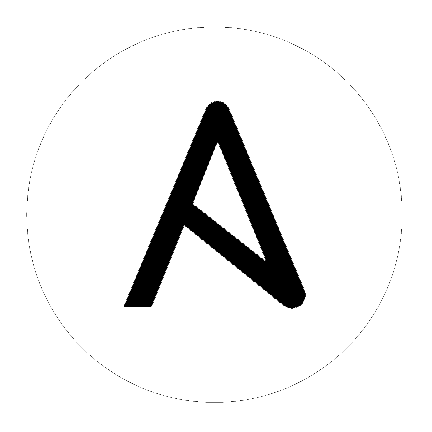Galaxy User Guide¶
Ansible Galaxy refers to the Galaxy website, a free site for finding, downloading, and sharing community developed roles.
Use Galaxy to jump-start your automation project with great content from the Ansible community. Galaxy provides pre-packaged units of work such as roles, and new in Galaxy 3.2, collections You can find roles for provisioning infrastructure, deploying applications, and all of the tasks you do everyday. The collection format provides a comprehensive package of automation that may include multiple playbooks, roles, modules, and plugins.
- Finding collections on Galaxy
- Installing collections
- Installing a collection from Galaxy
- Downloading a collection from Automation Hub
- Installing an older version of a collection
- Install multiple collections with a requirements file
- Downloading a collection for offline use
- Installing a collection from a git repository
- Default repository search locations
- Specifying the location to search for collections
- Listing installed collections
- Configuring the
ansible-galaxyclient
- Finding roles on Galaxy
- Installing roles from Galaxy
Finding collections on Galaxy¶
To find collections on Galaxy:
- Click the Search icon in the left-hand navigation.
- Set the filter to collection.
- Set other filters and press enter.
Galaxy presents a list of collections that match your search criteria.
Installing collections¶
Installing a collection from Galaxy¶
By default, ansible-galaxy collection install uses https://galaxy.ansible.com as the Galaxy server (as listed in the
ansible.cfg file under GALAXY_SERVER). You do not need any
further configuration.
See Configuring the ansible-galaxy client if you are using any other Galaxy server, such as Red Hat Automation Hub.
To install a collection hosted in Galaxy:
ansible-galaxy collection install my_namespace.my_collection
You can also directly use the tarball from your build:
ansible-galaxy collection install my_namespace-my_collection-1.0.0.tar.gz -p ./collections
Note
The install command automatically appends the path ansible_collections to the one specified with the -p option unless the
parent directory is already in a folder called ansible_collections.
When using the -p option to specify the install path, use one of the values configured in COLLECTIONS_PATHS, as this is
where Ansible itself will expect to find collections. If you don’t specify a path, ansible-galaxy collection install installs
the collection to the first path defined in COLLECTIONS_PATHS, which by default is ~/.ansible/collections
You can also keep a collection adjacent to the current playbook, under a collections/ansible_collections/ directory structure.
./
├── play.yml
├── collections/
│ └── ansible_collections/
│ └── my_namespace/
│ └── my_collection/<collection structure lives here>
See Collection structure for details on the collection directory structure.
Downloading a collection from Automation Hub¶
You can download collections from Automation Hub at the command line. Automation Hub content is available to subscribers only, so you must download an API token and configure your local environment to provide it before you can you download collections. To download a collection from Automation Hub with the ansible-galaxy command:
- Get your Automation Hub API token. Go to https://cloud.redhat.com/ansible/automation-hub/token/ and click Get API token from the version dropdown to copy your API token.
- Configure Red Hat Automation Hub server in the
server_listoption under the[galaxy]section in youransible.cfgfile.
[galaxy] server_list = automation_hub [galaxy_server.automation_hub] url=https://cloud.redhat.com/api/automation-hub/ auth_url=https://sso.redhat.com/auth/realms/redhat-external/protocol/openid-connect/token token=my_ah_token
- Download the collection hosted in Automation Hub.
ansible-galaxy collection install my_namespace.my_collection
See also
- Getting started with Automation Hub
- An introduction to Automation Hub
Installing an older version of a collection¶
You can only have one version of a collection installed at a time. By default ansible-galaxy installs the latest available version. If you want to install a specific version, you can add a version range identifier. For example, to install the 1.0.0-beta.1 version of the collection:
ansible-galaxy collection install my_namespace.my_collection:==1.0.0-beta.1
You can specify multiple range identifiers separated by ,. Use single quotes so the shell passes the entire command, including >, !, and other operators, along. For example, to install the most recent version that is greater than or equal to 1.0.0 and less than 2.0.0:
ansible-galaxy collection install 'my_namespace.my_collection:>=1.0.0,<2.0.0'
Ansible will always install the most recent version that meets the range identifiers you specify. You can use the following range identifiers:
*: The most recent version. This is the default.!=: Not equal to the version specified.==: Exactly the version specified.>=: Greater than or equal to the version specified.>: Greater than the version specified.<=: Less than or equal to the version specified.<: Less than the version specified.
Note
By default ansible-galaxy ignores pre-release versions. To install a pre-release version, you must use the == range identifier to require it explicitly.
Install multiple collections with a requirements file¶
You can also setup a requirements.yml file to install multiple collections in one command. This file is a YAML file in the format:
---
collections:
# With just the collection name
- my_namespace.my_collection
# With the collection name, version, and source options
- name: my_namespace.my_other_collection
version: 'version range identifiers (default: ``*``)'
source: 'The Galaxy URL to pull the collection from (default: ``--api-server`` from cmdline)'
The supported keys for collection requirement entries are name, version, source, and type.
The version key can take in the same range identifier format documented above. If you’re installing a collection from a git repository instead of a built collection artifact, the version key refers to a git commit-ish.
The type key can be set to galaxy, url, file, and git. If type is omitted, the name key is used to implicitly determine the source of the collection.
Roles can also be specified and placed under the roles key. The values follow the same format as a requirements
file used in older Ansible releases.
---
roles:
# Install a role from Ansible Galaxy.
- name: geerlingguy.java
version: 1.9.6
collections:
# Install a collection from Ansible Galaxy.
- name: geerlingguy.php_roles
version: 0.9.3
source: https://galaxy.ansible.com
To install both roles and collections at the same time with one command, run the following:
$ ansible-galaxy install -r requirements.yml
Running ansible-galaxy collection install -r or ansible-galaxy role install -r will only install collections,
or roles respectively.
Note
Installing both roles and collections from the same requirements file will not work when specifying a custom
collection or role install path. In this scenario the collections will be skipped and the command will process
each like ansible-galaxy role install would.
Downloading a collection for offline use¶
To download the collection tarball from Galaxy for offline use:
- Navigate to the collection page.
- Click on Download tarball.
You may also need to manually download any dependent collections.
Installing a collection from a git repository¶
You can install a collection in a git repository by providing the URI to the repository instead of a collection name or path to a tar.gz file. The collection must contain a galaxy.yml file, which will be used to generate the would-be collection artifact data from the directory. The URI should be prefixed with git+ (or with git@ to use a private repository with ssh authentication) and optionally supports a comma-separated git commit-ish version (for example, a commit or tag).
Warning
Embedding credentials into a git URI is not secure. Make sure to use safe auth options for security reasons. For example, use SSH, netrc or http.extraHeader/url.<base>.pushInsteadOf in Git config to prevent your creds from being exposed in logs.
# Install a collection in a repository using the latest commit on the branch 'devel'
ansible-galaxy collection install git+https://github.com/organization/repo_name.git,devel
# Install a collection from a private github repository
ansible-galaxy collection install git@github.com:organization/repo_name.git
# Install a collection from a local git repository
ansible-galaxy collection install git+file:///home/user/path/to/repo/.git
In a requirements.yml file, you can also use the type and version keys in addition to using the git+repo,version syntax for the collection name.
collections:
- name: https://github.com/organization/repo_name.git
type: git
version: devel
Git repositories can be used for collection dependencies as well. This can be helpful for local development and testing but built/published artifacts should only have dependencies on other artifacts.
dependencies: {'git@github.com:organization/repo_name.git': 'devel'}
Default repository search locations¶
There are two paths searched in a repository for collections by default.
The first is the galaxy.yml file in the top level of the repository path. If the galaxy.yml file exists it’s used as the collection metadata and the individual collection will be installed.
├── galaxy.yml
├── plugins/
│ ├── lookup/
│ ├── modules/
│ └── module_utils/
└─── README.md
The second is a galaxy.yml file in each directory in the repository path (one level deep). In this scenario, each directory with a galaxy.yml is installed as a collection.
directory/
├── docs/
├── galaxy.yml
├── plugins/
│ ├── inventory/
│ └── modules/
└── roles/
Specifying the location to search for collections¶
If you have a different repository structure or only want to install a subset of collections, you can add a fragment to the end of your URI (before the optional comma-separated version) to indicate which path ansible-galaxy should inspect for galaxy.yml file(s). The path should be a directory to a collection or multiple collections (rather than the path to a galaxy.yml file).
namespace/
└── name/
├── docs/
├── galaxy.yml
├── plugins/
│ ├── README.md
│ └── modules/
├── README.md
└── roles/
# Install all collections in a particular namespace
ansible-galaxy collection install git+https://github.com/organization/repo_name.git#/namespace/
# Install an individual collection using a specific commit
ansible-galaxy collection install git+https://github.com/organization/repo_name.git#/namespace/name/,7b60ddc245bc416b72d8ea6ed7b799885110f5e5
Listing installed collections¶
To list installed collections, run ansible-galaxy collection list. See Listing collections for more details.
Configuring the ansible-galaxy client¶
By default, ansible-galaxy uses https://galaxy.ansible.com as the Galaxy server (as listed in the ansible.cfg file under GALAXY_SERVER).
You can use either option below to configure ansible-galaxy collection to use other servers (such as Red Hat Automation Hub or a custom Galaxy server):
- Set the server list in the GALAXY_SERVER_LIST configuration option in The configuration file.
- Use the
--servercommand line argument to limit to an individual server.
To configure a Galaxy server list in ansible.cfg:
- Add the
server_listoption under the[galaxy]section to one or more server names. - Create a new section for each server name.
- Set the
urloption for each server name. - Optionally, set the API token for each server name. Go to https://galaxy.ansible.com/me/preferences and click Show API key.
Note
The url option for each server name must end with a forward slash /. If you do not set the API token in your Galaxy server list, use the --api-key argument to pass in the token to the ansible-galaxy collection publish command.
For Automation Hub, you additionally need to:
- Set the
auth_urloption for each server name. - Set the API token for each server name. Go to https://cloud.redhat.com/ansible/automation-hub/token/ and click :Get API token from the version dropdown to copy your API token.
The following example shows how to configure multiple servers:
[galaxy]
server_list = automation_hub, my_org_hub, release_galaxy, test_galaxy
[galaxy_server.automation_hub]
url=https://cloud.redhat.com/api/automation-hub/
auth_url=https://sso.redhat.com/auth/realms/redhat-external/protocol/openid-connect/token
token=my_ah_token
[galaxy_server.my_org_hub]
url=https://automation.my_org/
username=my_user
password=my_pass
[galaxy_server.release_galaxy]
url=https://galaxy.ansible.com/
token=my_token
[galaxy_server.test_galaxy]
url=https://galaxy-dev.ansible.com/
token=my_test_token
Note
You can use the --server command line argument to select an explicit Galaxy server in the server_list and
the value of this argument should match the name of the server. To use a server not in the server list, set the value to the URL to access that server (all servers in the server list will be ignored). Also you cannot use the --api-key argument for any of the predefined servers. You can only use the api_key argument if you did not define a server list or if you specify a URL in the
--server argument.
Galaxy server list configuration options
The GALAXY_SERVER_LIST option is a list of server identifiers in a prioritized order. When searching for a
collection, the install process will search in that order, for example, automation_hub first, then my_org_hub, release_galaxy, and
finally test_galaxy until the collection is found. The actual Galaxy instance is then defined under the section
[galaxy_server.{{ id }}] where {{ id }} is the server identifier defined in the list. This section can then
define the following keys:
url: The URL of the Galaxy instance to connect to. Required.token: An API token key to use for authentication against the Galaxy instance. Mutually exclusive withusername.username: The username to use for basic authentication against the Galaxy instance. Mutually exclusive withtoken.password: The password to use, in conjunction withusername, for basic authentication.auth_url: The URL of a Keycloak server ‘token_endpoint’ if using SSO authentication (for example, Automation Hub). Mutually exclusive withusername. Requirestoken.
As well as defining these server options in the ansible.cfg file, you can also define them as environment variables.
The environment variable is in the form ANSIBLE_GALAXY_SERVER_{{ id }}_{{ key }} where {{ id }} is the upper
case form of the server identifier and {{ key }} is the key to define. For example I can define token for
release_galaxy by setting ANSIBLE_GALAXY_SERVER_RELEASE_GALAXY_TOKEN=secret_token.
For operations that use only one Galaxy server (for example, the publish, info, or install commands). the ansible-galaxy collection command uses the first entry in the
server_list, unless you pass in an explicit server with the --server argument.
Note
Once a collection is found, any of its requirements are only searched within the same Galaxy instance as the parent collection. The install process will not search for a collection requirement in a different Galaxy instance.
Finding roles on Galaxy¶
Search the Galaxy database by tags, platforms, author and multiple keywords. For example:
$ ansible-galaxy search elasticsearch --author geerlingguy
The search command will return a list of the first 1000 results matching your search:
Found 2 roles matching your search:
Name Description
---- -----------
geerlingguy.elasticsearch Elasticsearch for Linux.
geerlingguy.elasticsearch-curator Elasticsearch curator for Linux.
Get more information about a role¶
Use the info command to view more detail about a specific role:
$ ansible-galaxy info username.role_name
This returns everything found in Galaxy for the role:
Role: username.role_name
description: Installs and configures a thing, a distributed, highly available NoSQL thing.
active: True
commit: c01947b7bc89ebc0b8a2e298b87ab416aed9dd57
commit_message: Adding travis
commit_url: https://github.com/username/repo_name/commit/c01947b7bc89ebc0b8a2e298b87ab
company: My Company, Inc.
created: 2015-12-08T14:17:52.773Z
download_count: 1
forks_count: 0
github_branch:
github_repo: repo_name
github_user: username
id: 6381
is_valid: True
issue_tracker_url:
license: Apache
min_ansible_version: 1.4
modified: 2015-12-08T18:43:49.085Z
namespace: username
open_issues_count: 0
path: /Users/username/projects/roles
scm: None
src: username.repo_name
stargazers_count: 0
travis_status_url: https://travis-ci.org/username/repo_name.svg?branch=master
version:
watchers_count: 1
Installing roles from Galaxy¶
The ansible-galaxy command comes bundled with Ansible, and you can use it to install roles from Galaxy or directly from a git based SCM. You can
also use it to create a new role, remove roles, or perform tasks on the Galaxy website.
The command line tool by default communicates with the Galaxy website API using the server address https://galaxy.ansible.com. If you run your own internal Galaxy server
and want to use it instead of the default one, pass the --server option following the address of this galaxy server. You can set permanently this option by setting
the Galaxy server value in your ansible.cfg file to use it . For information on setting the value in ansible.cfg see GALAXY_SERVER.
Installing roles¶
Use the ansible-galaxy command to download roles from the Galaxy website
$ ansible-galaxy install namespace.role_name
Setting where to install roles¶
By default, Ansible downloads roles to the first writable directory in the default list of paths ~/.ansible/roles:/usr/share/ansible/roles:/etc/ansible/roles. This installs roles in the home directory of the user running ansible-galaxy.
You can override this with one of the following options:
- Set the environment variable
ANSIBLE_ROLES_PATHin your session. - Use the
--roles-pathoption for theansible-galaxycommand. - Define
roles_pathin anansible.cfgfile.
The following provides an example of using --roles-path to install the role into the current working directory:
$ ansible-galaxy install --roles-path . geerlingguy.apache
See also
- Configuring Ansible
- All about configuration files
Installing a specific version of a role¶
When the Galaxy server imports a role, it imports any git tags matching the Semantic Version format as versions. In turn, you can download a specific version of a role by specifying one of the imported tags.
To see the available versions for a role:
- Locate the role on the Galaxy search page.
- Click on the name to view more details, including the available versions.
You can also navigate directly to the role using the /<namespace>/<role name>. For example, to view the role geerlingguy.apache, go to https://galaxy.ansible.com/geerlingguy/apache.
To install a specific version of a role from Galaxy, append a comma and the value of a GitHub release tag. For example:
$ ansible-galaxy install geerlingguy.apache,v1.0.0
It is also possible to point directly to the git repository and specify a branch name or commit hash as the version. For example, the following will install a specific commit:
$ ansible-galaxy install git+https://github.com/geerlingguy/ansible-role-apache.git,0b7cd353c0250e87a26e0499e59e7fd265cc2f25
Installing multiple roles from a file¶
You can install multiple roles by including the roles in a requirements.yml file. The format of the file is YAML, and the
file extension must be either .yml or .yaml.
Use the following command to install roles included in requirements.yml:
$ ansible-galaxy install -r requirements.yml
Again, the extension is important. If the .yml extension is left off, the ansible-galaxy CLI assumes the file is in an older, now deprecated,
“basic” format.
Each role in the file will have one or more of the following attributes:
- src
- The source of the role. Use the format namespace.role_name, if downloading from Galaxy; otherwise, provide a URL pointing to a repository within a git based SCM. See the examples below. This is a required attribute.
- scm
- Specify the SCM. As of this writing only git or hg are allowed. See the examples below. Defaults to git.
- version:
- The version of the role to download. Provide a release tag value, commit hash, or branch name. Defaults to the branch set as a default in the repository, otherwise defaults to the master.
- name:
- Download the role to a specific name. Defaults to the Galaxy name when downloading from Galaxy, otherwise it defaults to the name of the repository.
Use the following example as a guide for specifying roles in requirements.yml:
# from galaxy
- name: yatesr.timezone
# from locally cloned git repository (file:// requires full paths)
- src: file:///home/bennojoy/nginx
# from GitHub
- src: https://github.com/bennojoy/nginx
# from GitHub, overriding the name and specifying a specific tag
- name: nginx_role
src: https://github.com/bennojoy/nginx
version: master
# from GitHub, specifying a specific commit hash
- src: https://github.com/bennojoy/nginx
version: "ee8aa41"
# from a webserver, where the role is packaged in a tar.gz
- name: http-role-gz
src: https://some.webserver.example.com/files/master.tar.gz
# from a webserver, where the role is packaged in a tar.bz2
- name: http-role-bz2
src: https://some.webserver.example.com/files/master.tar.bz2
# from a webserver, where the role is packaged in a tar.xz (Python 3.x only)
- name: http-role-xz
src: https://some.webserver.example.com/files/master.tar.xz
# from Bitbucket
- src: git+https://bitbucket.org/willthames/git-ansible-galaxy
version: v1.4
# from Bitbucket, alternative syntax and caveats
- src: https://bitbucket.org/willthames/hg-ansible-galaxy
scm: hg
# from GitLab or other git-based scm, using git+ssh
- src: git@gitlab.company.com:mygroup/ansible-base.git
scm: git
version: "0.1" # quoted, so YAML doesn't parse this as a floating-point value
Warning
Embedding credentials into a SCM URL is not secure. Make sure to use safe auth options for security reasons. For example, use SSH, netrc or http.extraHeader/url.<base>.pushInsteadOf in Git config to prevent your creds from being exposed in logs.
Installing roles and collections from the same requirements.yml file¶
You can install roles and collections from the same requirements files, with some caveats.
---
roles:
# Install a role from Ansible Galaxy.
- name: geerlingguy.java
version: 1.9.6
collections:
# Install a collection from Ansible Galaxy.
- name: geerlingguy.php_roles
version: 0.9.3
source: https://galaxy.ansible.com
Note
While both roles and collections can be specified in one requirements file, they need to be installed separately.
The ansible-galaxy role install -r requirements.yml will only install roles and ansible-galaxy collection install -r requirements.yml -p ./ will only install collections.
Installing multiple roles from multiple files¶
For large projects, the include directive in a requirements.yml file provides the ability to split a large file into multiple smaller files.
For example, a project may have a requirements.yml file, and a webserver.yml file.
Below are the contents of the webserver.yml file:
# from github
- src: https://github.com/bennojoy/nginx
# from Bitbucket
- src: git+http://bitbucket.org/willthames/git-ansible-galaxy
version: v1.4
The following shows the contents of the requirements.yml file that now includes the webserver.yml file:
# from galaxy
- name: yatesr.timezone
- include: <path_to_requirements>/webserver.yml
To install all the roles from both files, pass the root file, in this case requirements.yml on the
command line, as follows:
$ ansible-galaxy install -r requirements.yml
Dependencies¶
Roles can also be dependent on other roles, and when you install a role that has dependencies, those dependencies will automatically be installed to the roles_path.
There are two ways to define the dependencies of a role:
- using
meta/requirements.yml - using
meta/main.yml
Using meta/requirements.yml¶
.. versionadded:: 2.10
You can create the file meta/requirements.yml and define dependencies in the same format used for requirements.yml described in the Installing multiple roles from a file section.
From there, you can import or include the specified roles in your tasks.
Using meta/main.yml¶
Alternatively, you can specify role dependencies in the meta/main.yml file by providing a list of roles under the dependencies section. If the source of a role is Galaxy, you can simply specify the role in
the format namespace.role_name. You can also use the more complex format in requirements.yml, allowing you to provide src, scm, version, and name.
Dependencies installed that way, depending on other factors described below, will also be executed before this role is executed during play execution. To better understand how dependencies are handled during play execution, see Roles.
The following shows an example meta/main.yml file with dependent roles:
---
dependencies:
- geerlingguy.java
galaxy_info:
author: geerlingguy
description: Elasticsearch for Linux.
company: "Midwestern Mac, LLC"
license: "license (BSD, MIT)"
min_ansible_version: 2.4
platforms:
- name: EL
versions:
- all
- name: Debian
versions:
- all
- name: Ubuntu
versions:
- all
galaxy_tags:
- web
- system
- monitoring
- logging
- lucene
- elk
- elasticsearch
Tags are inherited down the dependency chain. In order for tags to be applied to a role and all its dependencies, the tag should be applied to the role, not to all the tasks within a role.
Roles listed as dependencies are subject to conditionals and tag filtering, and may not execute fully depending on what tags and conditionals are applied.
If the source of a role is Galaxy, specify the role in the format namespace.role_name:
dependencies:
- geerlingguy.apache
- geerlingguy.ansible
Alternately, you can specify the role dependencies in the complex form used in requirements.yml as follows:
dependencies:
- name: geerlingguy.ansible
- name: composer
src: git+https://github.com/geerlingguy/ansible-role-composer.git
version: 775396299f2da1f519f0d8885022ca2d6ee80ee8
Note
Galaxy expects all role dependencies to exist in Galaxy, and therefore dependencies to be specified in the
namespace.role_name format. If you import a role with a dependency where the src value is a URL, the import process will fail.
List installed roles¶
Use list to show the name and version of each role installed in the roles_path.
$ ansible-galaxy list
- ansible-network.network-engine, v2.7.2
- ansible-network.config_manager, v2.6.2
- ansible-network.cisco_nxos, v2.7.1
- ansible-network.vyos, v2.7.3
- ansible-network.cisco_ios, v2.7.0
Remove an installed role¶
Use remove to delete a role from roles_path:
$ ansible-galaxy remove namespace.role_name
See also
- Using collections
- Shareable collections of modules, playbooks and roles
- Roles
- Reusable tasks, handlers, and other files in a known directory structure