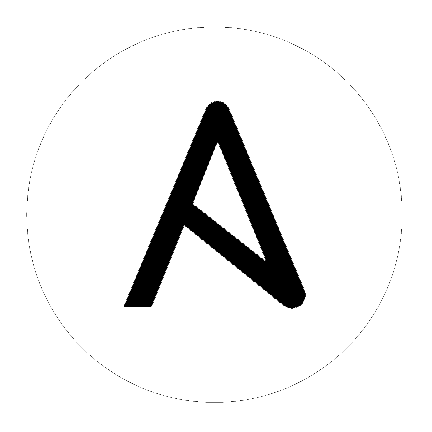How to get information from a running virtual machine¶
Introduction¶
This section shows you how to collection information from a running virtual machine.
Scenario requirements¶
You’ve already followed How to run a virtual machine and your virtual machine runs VMware Tools.
How to collect information¶
In this example, we use the vcenter_vm_guest_* module to collect information about the associated resources.
Filesystem¶
Here we use vcenter_vm_guest_localfilesystem_info to retrieve the details
about the filesystem of the guest. In this example we also use a retries
loop. The VMware Tools may take a bit of time to start and by doing so, we give
the VM a bit more time.
- name: Get guest filesystem information
vmware.vmware_rest.vcenter_vm_guest_localfilesystem_info:
vm: '{{ test_vm1_info.id }}'
register: _result
until:
- _result is not failed
retries: 60
delay: 5
Guest identity¶
You can use vcenter_vm_guest_identity_info to get details like the OS family or the hostname of the running VM.
- name: Get guest identity information
vmware.vmware_rest.vcenter_vm_guest_identity_info:
vm: '{{ test_vm1_info.id }}'
register: _result
Network¶
vcenter_vm_guest_networking_info will return the OS network configuration.
- name: Get guest networking information
vmware.vmware_rest.vcenter_vm_guest_networking_info:
vm: '{{ test_vm1_info.id }}'
register: _result
Network interfaces¶
vcenter_vm_guest_networking_interfaces_info will return a list of NIC configurations.
See also How to attach a VM to a network.
- name: Get guest network interfaces information
vmware.vmware_rest.vcenter_vm_guest_networking_interfaces_info:
vm: '{{ test_vm1_info.id }}'
register: _result
Network routes¶
Use vcenter_vm_guest_networking_routes_info to explore the route table of your vitual machine.
- name: Get guest network routes information
vmware.vmware_rest.vcenter_vm_guest_networking_routes_info:
vm: '{{ test_vm1_info.id }}'
register: _result
Result¶
{
"value": [
{
"gateway_address": "192.168.122.1",
"interface_index": 0,
"prefix_length": 0,
"network": "0.0.0.0"
},
{
"interface_index": 0,
"prefix_length": 24,
"network": "192.168.122.0"
},
{
"interface_index": 0,
"prefix_length": 64,
"network": "fe80::"
},
{
"interface_index": 0,
"prefix_length": 128,
"network": "fe80::b8d0:511b:897f:65a2"
},
{
"interface_index": 0,
"prefix_length": 8,
"network": "ff00::"
}
],
"changed": false
}