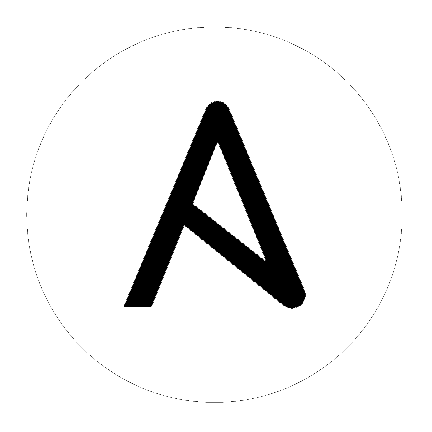Rackspace Cloud Guide¶
Introduction¶
Note
This section of the documentation is under construction. We are in the process of adding more examples about the Rackspace modules and how they work together. Once complete, there will also be examples for Rackspace Cloud in ansible-examples.
Ansible contains a number of core modules for interacting with Rackspace Cloud.
The purpose of this section is to explain how to put Ansible modules together (and use inventory scripts) to use Ansible in a Rackspace Cloud context.
Prerequisites for using the rax modules are minimal. In addition to ansible itself, all of the modules require and are tested against pyrax 1.5 or higher. You’ll need this Python module installed on the execution host.
pyrax is not currently available in many operating system
package repositories, so you will likely need to install it via pip:
$ pip install pyrax
Ansible creates an implicit localhost that executes in the same context as the ansible-playbook and the other CLI tools.
If for any reason you need or want to have it in your inventory you should do something like the following:
[localhost]
localhost ansible_connection=local ansible_python_interpreter=/usr/local/bin/python2
For more information see Implicit Localhost
In playbook steps, we’ll typically be using the following pattern:
- hosts: localhost
gather_facts: False
tasks:
Credentials File¶
The rax.py inventory script and all rax modules support a standard pyrax credentials file that looks like:
[rackspace_cloud]
username = myraxusername
api_key = d41d8cd98f00b204e9800998ecf8427e
Setting the environment parameter RAX_CREDS_FILE to the path of this file will help Ansible find how to load
this information.
More information about this credentials file can be found at https://github.com/pycontribs/pyrax/blob/master/docs/getting_started.md#authenticating
Running from a Python Virtual Environment (Optional)¶
Most users will not be using virtualenv, but some users, particularly Python developers sometimes like to.
There are special considerations when Ansible is installed to a Python virtualenv, rather than the default of installing at a global scope. Ansible assumes, unless otherwise instructed, that the python binary will live at /usr/bin/python. This is done via the interpreter line in modules, however when instructed by setting the inventory variable ‘ansible_python_interpreter’, Ansible will use this specified path instead to find Python. This can be a cause of confusion as one may assume that modules running on ‘localhost’, or perhaps running via ‘local_action’, are using the virtualenv Python interpreter. By setting this line in the inventory, the modules will execute in the virtualenv interpreter and have available the virtualenv packages, specifically pyrax. If using virtualenv, you may wish to modify your localhost inventory definition to find this location as follows:
[localhost]
localhost ansible_connection=local ansible_python_interpreter=/path/to/ansible_venv/bin/python
Note
pyrax may be installed in the global Python package scope or in a virtual environment. There are no special considerations to keep in mind when installing pyrax.
Provisioning¶
Now for the fun parts.
The ‘rax’ module provides the ability to provision instances within Rackspace Cloud. Typically the provisioning task will be performed from your Ansible control server (in our example, localhost) against the Rackspace cloud API. This is done for several reasons:
- Avoiding installing the pyrax library on remote nodes
- No need to encrypt and distribute credentials to remote nodes
- Speed and simplicity
Note
Authentication with the Rackspace-related modules is handled by either specifying your username and API key as environment variables or passing them as module arguments, or by specifying the location of a credentials file.
Here is a basic example of provisioning an instance in ad-hoc mode:
$ ansible localhost -m rax -a "name=awx flavor=4 image=ubuntu-1204-lts-precise-pangolin wait=yes"
Here’s what it would look like in a playbook, assuming the parameters were defined in variables:
tasks:
- name: Provision a set of instances
rax:
name: "{{ rax_name }}"
flavor: "{{ rax_flavor }}"
image: "{{ rax_image }}"
count: "{{ rax_count }}"
group: "{{ group }}"
wait: yes
register: rax
delegate_to: localhost
The rax module returns data about the nodes it creates, like IP addresses, hostnames, and login passwords. By registering the return value of the step, it is possible used this data to dynamically add the resulting hosts to inventory (temporarily, in memory). This facilitates performing configuration actions on the hosts in a follow-on task. In the following example, the servers that were successfully created using the above task are dynamically added to a group called “raxhosts”, with each nodes hostname, IP address, and root password being added to the inventory.
- name: Add the instances we created (by public IP) to the group 'raxhosts'
add_host:
hostname: "{{ item.name }}"
ansible_host: "{{ item.rax_accessipv4 }}"
ansible_password: "{{ item.rax_adminpass }}"
groups: raxhosts
loop: "{{ rax.success }}"
when: rax.action == 'create'
With the host group now created, the next play in this playbook could now configure servers belonging to the raxhosts group.
- name: Configuration play
hosts: raxhosts
user: root
roles:
- ntp
- webserver
The method above ties the configuration of a host with the provisioning step. This isn’t always what you want, and leads us to the next section.
Host Inventory¶
Once your nodes are spun up, you’ll probably want to talk to them again. The best way to handle this is to use the “rax” inventory plugin, which dynamically queries Rackspace Cloud and tells Ansible what nodes you have to manage. You might want to use this even if you are spinning up cloud instances via other tools, including the Rackspace Cloud user interface. The inventory plugin can be used to group resources by metadata, region, OS, and so on. Utilizing metadata is highly recommended in “rax” and can provide an easy way to sort between host groups and roles. If you don’t want to use the rax.py dynamic inventory script, you could also still choose to manually manage your INI inventory file, though this is less recommended.
In Ansible it is quite possible to use multiple dynamic inventory plugins along with INI file data. Just put them in a common directory and be sure the scripts are chmod +x, and the INI-based ones are not.
rax.py¶
To use the Rackspace dynamic inventory script, copy rax.py into your inventory directory and make it executable. You can specify a credentials file for rax.py utilizing the RAX_CREDS_FILE environment variable.
Note
Dynamic inventory scripts (like rax.py) are saved in /usr/share/ansible/inventory if Ansible has been installed globally. If installed to a virtualenv, the inventory scripts are installed to $VIRTUALENV/share/inventory.
Note
Users of Red Hat Ansible Tower will note that dynamic inventory is natively supported by Tower, and all you have to do is associate a group with your Rackspace Cloud credentials, and it will easily synchronize without going through these steps:
$ RAX_CREDS_FILE=~/.raxpub ansible all -i rax.py -m setup
rax.py also accepts a RAX_REGION environment variable, which can contain an individual region, or a comma separated list of regions.
When using rax.py, you will not have a ‘localhost’ defined in the inventory.
As mentioned previously, you will often be running most of these modules outside of the host loop, and will need ‘localhost’ defined. The recommended way to do this, would be to create an inventory directory, and place both the rax.py script and a file containing localhost in it.
Executing ansible or ansible-playbook and specifying the inventory directory instead
of an individual file, will cause ansible to evaluate each file in that directory for inventory.
Let’s test our inventory script to see if it can talk to Rackspace Cloud.
$ RAX_CREDS_FILE=~/.raxpub ansible all -i inventory/ -m setup
Assuming things are properly configured, the rax.py inventory script will output information similar to the
following information, which will be utilized for inventory and variables.
{
"ORD": [
"test"
],
"_meta": {
"hostvars": {
"test": {
"ansible_host": "198.51.100.1",
"rax_accessipv4": "198.51.100.1",
"rax_accessipv6": "2001:DB8::2342",
"rax_addresses": {
"private": [
{
"addr": "192.0.2.2",
"version": 4
}
],
"public": [
{
"addr": "198.51.100.1",
"version": 4
},
{
"addr": "2001:DB8::2342",
"version": 6
}
]
},
"rax_config_drive": "",
"rax_created": "2013-11-14T20:48:22Z",
"rax_flavor": {
"id": "performance1-1",
"links": [
{
"href": "https://ord.servers.api.rackspacecloud.com/111111/flavors/performance1-1",
"rel": "bookmark"
}
]
},
"rax_hostid": "e7b6961a9bd943ee82b13816426f1563bfda6846aad84d52af45a4904660cde0",
"rax_human_id": "test",
"rax_id": "099a447b-a644-471f-87b9-a7f580eb0c2a",
"rax_image": {
"id": "b211c7bf-b5b4-4ede-a8de-a4368750c653",
"links": [
{
"href": "https://ord.servers.api.rackspacecloud.com/111111/images/b211c7bf-b5b4-4ede-a8de-a4368750c653",
"rel": "bookmark"
}
]
},
"rax_key_name": null,
"rax_links": [
{
"href": "https://ord.servers.api.rackspacecloud.com/v2/111111/servers/099a447b-a644-471f-87b9-a7f580eb0c2a",
"rel": "self"
},
{
"href": "https://ord.servers.api.rackspacecloud.com/111111/servers/099a447b-a644-471f-87b9-a7f580eb0c2a",
"rel": "bookmark"
}
],
"rax_metadata": {
"foo": "bar"
},
"rax_name": "test",
"rax_name_attr": "name",
"rax_networks": {
"private": [
"192.0.2.2"
],
"public": [
"198.51.100.1",
"2001:DB8::2342"
]
},
"rax_os-dcf_diskconfig": "AUTO",
"rax_os-ext-sts_power_state": 1,
"rax_os-ext-sts_task_state": null,
"rax_os-ext-sts_vm_state": "active",
"rax_progress": 100,
"rax_status": "ACTIVE",
"rax_tenant_id": "111111",
"rax_updated": "2013-11-14T20:49:27Z",
"rax_user_id": "22222"
}
}
}
}
Standard Inventory¶
When utilizing a standard ini formatted inventory file (as opposed to the inventory plugin), it may still be advantageous to retrieve discoverable hostvar information from the Rackspace API.
This can be achieved with the rax_facts module and an inventory file similar to the following:
[test_servers]
hostname1 rax_region=ORD
hostname2 rax_region=ORD
- name: Gather info about servers
hosts: test_servers
gather_facts: False
tasks:
- name: Get facts about servers
rax_facts:
credentials: ~/.raxpub
name: "{{ inventory_hostname }}"
region: "{{ rax_region }}"
delegate_to: localhost
- name: Map some facts
set_fact:
ansible_host: "{{ rax_accessipv4 }}"
While you don’t need to know how it works, it may be interesting to know what kind of variables are returned.
The rax_facts module provides facts as followings, which match the rax.py inventory script:
{
"ansible_facts": {
"rax_accessipv4": "198.51.100.1",
"rax_accessipv6": "2001:DB8::2342",
"rax_addresses": {
"private": [
{
"addr": "192.0.2.2",
"version": 4
}
],
"public": [
{
"addr": "198.51.100.1",
"version": 4
},
{
"addr": "2001:DB8::2342",
"version": 6
}
]
},
"rax_config_drive": "",
"rax_created": "2013-11-14T20:48:22Z",
"rax_flavor": {
"id": "performance1-1",
"links": [
{
"href": "https://ord.servers.api.rackspacecloud.com/111111/flavors/performance1-1",
"rel": "bookmark"
}
]
},
"rax_hostid": "e7b6961a9bd943ee82b13816426f1563bfda6846aad84d52af45a4904660cde0",
"rax_human_id": "test",
"rax_id": "099a447b-a644-471f-87b9-a7f580eb0c2a",
"rax_image": {
"id": "b211c7bf-b5b4-4ede-a8de-a4368750c653",
"links": [
{
"href": "https://ord.servers.api.rackspacecloud.com/111111/images/b211c7bf-b5b4-4ede-a8de-a4368750c653",
"rel": "bookmark"
}
]
},
"rax_key_name": null,
"rax_links": [
{
"href": "https://ord.servers.api.rackspacecloud.com/v2/111111/servers/099a447b-a644-471f-87b9-a7f580eb0c2a",
"rel": "self"
},
{
"href": "https://ord.servers.api.rackspacecloud.com/111111/servers/099a447b-a644-471f-87b9-a7f580eb0c2a",
"rel": "bookmark"
}
],
"rax_metadata": {
"foo": "bar"
},
"rax_name": "test",
"rax_name_attr": "name",
"rax_networks": {
"private": [
"192.0.2.2"
],
"public": [
"198.51.100.1",
"2001:DB8::2342"
]
},
"rax_os-dcf_diskconfig": "AUTO",
"rax_os-ext-sts_power_state": 1,
"rax_os-ext-sts_task_state": null,
"rax_os-ext-sts_vm_state": "active",
"rax_progress": 100,
"rax_status": "ACTIVE",
"rax_tenant_id": "111111",
"rax_updated": "2013-11-14T20:49:27Z",
"rax_user_id": "22222"
},
"changed": false
}
Use Cases¶
This section covers some additional usage examples built around a specific use case.
Network and Server¶
Create an isolated cloud network and build a server
- name: Build Servers on an Isolated Network
hosts: localhost
gather_facts: False
tasks:
- name: Network create request
rax_network:
credentials: ~/.raxpub
label: my-net
cidr: 192.168.3.0/24
region: IAD
state: present
delegate_to: localhost
- name: Server create request
rax:
credentials: ~/.raxpub
name: web%04d.example.org
flavor: 2
image: ubuntu-1204-lts-precise-pangolin
disk_config: manual
networks:
- public
- my-net
region: IAD
state: present
count: 5
exact_count: yes
group: web
wait: yes
wait_timeout: 360
register: rax
delegate_to: localhost
Complete Environment¶
Build a complete webserver environment with servers, custom networks and load balancers, install nginx and create a custom index.html
---
- name: Build environment
hosts: localhost
gather_facts: False
tasks:
- name: Load Balancer create request
rax_clb:
credentials: ~/.raxpub
name: my-lb
port: 80
protocol: HTTP
algorithm: ROUND_ROBIN
type: PUBLIC
timeout: 30
region: IAD
wait: yes
state: present
meta:
app: my-cool-app
register: clb
- name: Network create request
rax_network:
credentials: ~/.raxpub
label: my-net
cidr: 192.168.3.0/24
state: present
region: IAD
register: network
- name: Server create request
rax:
credentials: ~/.raxpub
name: web%04d.example.org
flavor: performance1-1
image: ubuntu-1204-lts-precise-pangolin
disk_config: manual
networks:
- public
- private
- my-net
region: IAD
state: present
count: 5
exact_count: yes
group: web
wait: yes
register: rax
- name: Add servers to web host group
add_host:
hostname: "{{ item.name }}"
ansible_host: "{{ item.rax_accessipv4 }}"
ansible_password: "{{ item.rax_adminpass }}"
ansible_user: root
groups: web
loop: "{{ rax.success }}"
when: rax.action == 'create'
- name: Add servers to Load balancer
rax_clb_nodes:
credentials: ~/.raxpub
load_balancer_id: "{{ clb.balancer.id }}"
address: "{{ item.rax_networks.private|first }}"
port: 80
condition: enabled
type: primary
wait: yes
region: IAD
loop: "{{ rax.success }}"
when: rax.action == 'create'
- name: Configure servers
hosts: web
handlers:
- name: restart nginx
service: name=nginx state=restarted
tasks:
- name: Install nginx
apt: pkg=nginx state=latest update_cache=yes cache_valid_time=86400
notify:
- restart nginx
- name: Ensure nginx starts on boot
service: name=nginx state=started enabled=yes
- name: Create custom index.html
copy: content="{{ inventory_hostname }}" dest=/usr/share/nginx/www/index.html
owner=root group=root mode=0644
RackConnect and Managed Cloud¶
When using RackConnect version 2 or Rackspace Managed Cloud there are Rackspace automation tasks that are executed on the servers you create after they are successfully built. If your automation executes before the RackConnect or Managed Cloud automation, you can cause failures and unusable servers.
These examples show creating servers, and ensuring that the Rackspace automation has completed before Ansible continues onwards.
For simplicity, these examples are joined, however both are only needed when using RackConnect. When only using Managed Cloud, the RackConnect portion can be ignored.
The RackConnect portions only apply to RackConnect version 2.
Using a Control Machine¶
- name: Create an exact count of servers
hosts: localhost
gather_facts: False
tasks:
- name: Server build requests
rax:
credentials: ~/.raxpub
name: web%03d.example.org
flavor: performance1-1
image: ubuntu-1204-lts-precise-pangolin
disk_config: manual
region: DFW
state: present
count: 1
exact_count: yes
group: web
wait: yes
register: rax
- name: Add servers to in memory groups
add_host:
hostname: "{{ item.name }}"
ansible_host: "{{ item.rax_accessipv4 }}"
ansible_password: "{{ item.rax_adminpass }}"
ansible_user: root
rax_id: "{{ item.rax_id }}"
groups: web,new_web
loop: "{{ rax.success }}"
when: rax.action == 'create'
- name: Wait for rackconnect and managed cloud automation to complete
hosts: new_web
gather_facts: false
tasks:
- name: ensure we run all tasks from localhost
delegate_to: localhost
block:
- name: Wait for rackconnnect automation to complete
rax_facts:
credentials: ~/.raxpub
id: "{{ rax_id }}"
region: DFW
register: rax_facts
until: rax_facts.ansible_facts['rax_metadata']['rackconnect_automation_status']|default('') == 'DEPLOYED'
retries: 30
delay: 10
- name: Wait for managed cloud automation to complete
rax_facts:
credentials: ~/.raxpub
id: "{{ rax_id }}"
region: DFW
register: rax_facts
until: rax_facts.ansible_facts['rax_metadata']['rax_service_level_automation']|default('') == 'Complete'
retries: 30
delay: 10
- name: Update new_web hosts with IP that RackConnect assigns
hosts: new_web
gather_facts: false
tasks:
- name: Get facts about servers
rax_facts:
name: "{{ inventory_hostname }}"
region: DFW
delegate_to: localhost
- name: Map some facts
set_fact:
ansible_host: "{{ rax_accessipv4 }}"
- name: Base Configure Servers
hosts: web
roles:
- role: users
- role: openssh
opensshd_PermitRootLogin: "no"
- role: ntp
Using Ansible Pull¶
---
- name: Ensure Rackconnect and Managed Cloud Automation is complete
hosts: all
tasks:
- name: ensure we run all tasks from localhost
delegate_to: localhost
block:
- name: Check for completed bootstrap
stat:
path: /etc/bootstrap_complete
register: bootstrap
- name: Get region
command: xenstore-read vm-data/provider_data/region
register: rax_region
when: bootstrap.stat.exists != True
- name: Wait for rackconnect automation to complete
uri:
url: "https://{{ rax_region.stdout|trim }}.api.rackconnect.rackspace.com/v1/automation_status?format=json"
return_content: yes
register: automation_status
when: bootstrap.stat.exists != True
until: automation_status['automation_status']|default('') == 'DEPLOYED'
retries: 30
delay: 10
- name: Wait for managed cloud automation to complete
wait_for:
path: /tmp/rs_managed_cloud_automation_complete
delay: 10
when: bootstrap.stat.exists != True
- name: Set bootstrap completed
file:
path: /etc/bootstrap_complete
state: touch
owner: root
group: root
mode: 0400
- name: Base Configure Servers
hosts: all
roles:
- role: users
- role: openssh
opensshd_PermitRootLogin: "no"
- role: ntp
Using Ansible Pull with XenStore¶
---
- name: Ensure Rackconnect and Managed Cloud Automation is complete
hosts: all
tasks:
- name: Check for completed bootstrap
stat:
path: /etc/bootstrap_complete
register: bootstrap
- name: Wait for rackconnect_automation_status xenstore key to exist
command: xenstore-exists vm-data/user-metadata/rackconnect_automation_status
register: rcas_exists
when: bootstrap.stat.exists != True
failed_when: rcas_exists.rc|int > 1
until: rcas_exists.rc|int == 0
retries: 30
delay: 10
- name: Wait for rackconnect automation to complete
command: xenstore-read vm-data/user-metadata/rackconnect_automation_status
register: rcas
when: bootstrap.stat.exists != True
until: rcas.stdout|replace('"', '') == 'DEPLOYED'
retries: 30
delay: 10
- name: Wait for rax_service_level_automation xenstore key to exist
command: xenstore-exists vm-data/user-metadata/rax_service_level_automation
register: rsla_exists
when: bootstrap.stat.exists != True
failed_when: rsla_exists.rc|int > 1
until: rsla_exists.rc|int == 0
retries: 30
delay: 10
- name: Wait for managed cloud automation to complete
command: xenstore-read vm-data/user-metadata/rackconnect_automation_status
register: rsla
when: bootstrap.stat.exists != True
until: rsla.stdout|replace('"', '') == 'DEPLOYED'
retries: 30
delay: 10
- name: Set bootstrap completed
file:
path: /etc/bootstrap_complete
state: touch
owner: root
group: root
mode: 0400
- name: Base Configure Servers
hosts: all
roles:
- role: users
- role: openssh
opensshd_PermitRootLogin: "no"
- role: ntp
Advanced Usage¶
Autoscaling with Tower¶
Red Hat Ansible Tower also contains a very nice feature for auto-scaling use cases. In this mode, a simple curl script can call a defined URL and the server will “dial out” to the requester and configure an instance that is spinning up. This can be a great way to reconfigure ephemeral nodes. See the Tower documentation for more details.
A benefit of using the callback in Tower over pull mode is that job results are still centrally recorded and less information has to be shared with remote hosts.
Orchestration in the Rackspace Cloud¶
Ansible is a powerful orchestration tool, and rax modules allow you the opportunity to orchestrate complex tasks, deployments, and configurations. The key here is to automate provisioning of infrastructure, like any other piece of software in an environment. Complex deployments might have previously required manual manipulation of load balancers, or manual provisioning of servers. Utilizing the rax modules included with Ansible, one can make the deployment of additional nodes contingent on the current number of running nodes, or the configuration of a clustered application dependent on the number of nodes with common metadata. One could automate the following scenarios, for example:
- Servers that are removed from a Cloud Load Balancer one-by-one, updated, verified, and returned to the load balancer pool
- Expansion of an already-online environment, where nodes are provisioned, bootstrapped, configured, and software installed
- A procedure where app log files are uploaded to a central location, like Cloud Files, before a node is decommissioned
- Servers and load balancers that have DNS records created and destroyed on creation and decommissioning, respectively