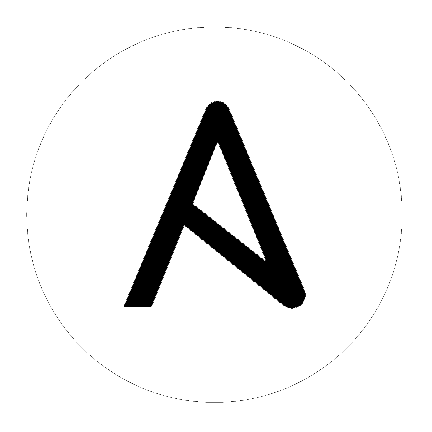Windows module development walkthrough¶
In this section, we will walk through developing, testing, and debugging an Ansible Windows module.
Because Windows modules are written in Powershell and need to be run on a Windows host, this guide differs from the usual development walkthrough guide.
What’s covered in this section:
- Windows environment setup
- Create a Windows server in a VM
- Create an Ansible inventory
- Provisioning the environment
- Windows new module development
- Windows module utilities
- Windows playbook module testing
- Windows debugging
- Windows unit testing
- Windows integration testing
- Windows communication and development support
Windows environment setup¶
Unlike Python module development which can be run on the host that runs Ansible, Windows modules need to be written and tested for Windows hosts. While evaluation editions of Windows can be downloaded from Microsoft, these images are usually not ready to be used by Ansible without further modification. The easiest way to set up a Windows host so that it is ready to by used by Ansible is to set up a virtual machine using Vagrant. Vagrant can be used to download existing OS images called boxes that are then deployed to a hypervisor like VirtualBox. These boxes can either be created and stored offline or they can be downloaded from a central repository called Vagrant Cloud.
This guide will use the Vagrant boxes created by the packer-windoze
repository which have also been uploaded to Vagrant Cloud.
To find out more info on how these images are created, please go to the GitHub
repo and look at the README file.
Before you can get started, the following programs must be installed (please consult the Vagrant and VirtualBox documentation for installation instructions):
- Vagrant
- VirtualBox
Create a Windows server in a VM¶
To create a single Windows Server 2016 instance, run the following:
vagrant init jborean93/WindowsServer2016
vagrant up
This will download the Vagrant box from Vagrant Cloud and add it to the local boxes on your host and then start up that instance in VirtualBox. When starting for the first time, the Windows VM will run through the sysprep process and then create a HTTP and HTTPS WinRM listener automatically. Vagrant will finish its process once the listeners are online, after which the VM can be used by Ansible.
Create an Ansible inventory¶
The following Ansible inventory file can be used to connect to the newly created Windows VM:
[windows]
WindowsServer ansible_host=127.0.0.1
[windows:vars]
ansible_user=vagrant
ansible_password=vagrant
ansible_port=55986
ansible_connection=winrm
ansible_winrm_transport=ntlm
ansible_winrm_server_cert_validation=ignore
Note
The port 55986 is automatically forwarded by Vagrant to the
Windows host that was created, if this conflicts with an existing local
port then Vagrant will automatically use another one at random and display
show that in the output.
The OS that is created is based on the image set. The following images can be used:
- jborean93/WindowsServer2008-x86
- jborean93/WindowsServer2008-x64
- jborean93/WindowsServer2008R2
- jborean93/WindowsServer2012
- jborean93/WindowsServer2012R2
- jborean93/WindowsServer2016
When the host is online, it can accessible by RDP on 127.0.0.1:3389 but the
port may differ depending if there was a conflict. To get rid of the host, run
vagrant destroy --force and Vagrant will automatically remove the VM and
any other files associated with that VM.
While this is useful when testing modules on a single Windows instance, these host won’t work without modification with domain based modules. The Vagrantfile at ansible-windows can be used to create a test domain environment to be used in Ansible. This repo contains three files which are used by both Ansible and Vagrant to create multiple Windows hosts in a domain environment. These files are:
Vagrantfile: The Vagrant file that reads the inventory setup ofinventory.ymland provisions the hosts that are requiredinventory.yml: Contains the hosts that are required and other connection information such as IP addresses and forwarded portsmain.yml: Ansible playbook called by Vagrant to provision the domain controller and join the child hosts to the domain
By default, these files will create the following environment:
- A single domain controller running on Windows Server 2016
- Five child hosts for each major Windows Server version joined to that domain
- A domain with the DNS name
domain.local - A local administrator account on each host with the username
vagrantand passwordvagrant - A domain admin account
vagrant-domain@domain.localwith the passwordVagrantPass1
The domain name and accounts can be modified by changing the variables
domain_* in the inventory.yml file if it is required. The inventory
file can also be modified to provision more or less servers by changing the
hosts that are defined under the domain_children key. The host variable
ansible_host is the private IP that will be assigned to the VirtualBox host
only network adapter while vagrant_box is the box that will be used to
create the VM.
Provisioning the environment¶
To provision the environment as is, run the following:
git clone https://github.com/jborean93/ansible-windows.git
cd vagrant
vagrant up
Note
Vagrant provisions each host sequentially so this can take some time
to complete. If any errors occur during the Ansible phase of setting up the
domain, run vagrant provision to rerun just that step.
Unlike setting up a single Windows instance with Vagrant, these hosts can also
be accessed using the IP address directly as well as through the forwarded
ports. It is easier to access it over the host only network adapter as the
normal protocol ports are used, for example RDP is still over 3389. In cases where
the host cannot be resolved using the host only network IP, the following
protocols can be access over 127.0.0.1 using these forwarded ports:
RDP: 295xxSSH: 296xxWinRM HTTP: 297xxWinRM HTTPS: 298xxSMB: 299xx
Replace xx with the entry number in the inventory file where the domain
controller started with 00 and is incremented from there. For example, in
the default inventory.yml file, WinRM over HTTPS for SERVER2012R2 is
forwarded over port 29804 as it’s the fourth entry in domain_children.
Note
While an SSH server is available on all Windows hosts but Server 2008 (non R2), it is not a support connection for Ansible managing Windows hosts and should not be used with Ansible.
Windows new module development¶
When creating a new module there are a few things to keep in mind:
- Module code is in Powershell (.ps1) files while the documentation is contained in Python (.py) files of the same name
- Avoid using
Write-Host/Debug/Verbose/Errorin the module and add what needs to be returned to the$module.Resultvariable - To fail a module, call
$module.FailJson("failure message here"), an Exception or ErrorRecord can be set to the second argument for a more descriptive error message - You can pass in the exception or ErrorRecord as a second argument to
FailJson("failure", $_)to get a more detailed output - Most new modules require check mode and integration tests before they are merged into the main Ansible codebase
- Avoid using try/catch statements over a large code block, rather use them for individual calls so the error message can be more descriptive
- Try and catch specific exceptions when using try/catch statements
- Avoid using PSCustomObjects unless necessary
- Look for common functions in
./lib/ansible/module_utils/powershell/and use the code there instead of duplicating work. These can be imported by adding the line#Requires -Module *where * is the filename to import, and will be automatically included with the module code sent to the Windows target when run via Ansible - As well as PowerShell module utils, C# module utils are stored in
./lib/ansible/module_utils/csharp/and are automatically imported in a module execution if the line#AnsibleRequires -CSharpUtil *is present - C# and PowerShell module utils achieve the same goal but C# allows a developer to implement low level tasks, such as calling the Win32 API, and can be faster in some cases
- Ensure the code runs under Powershell v3 and higher on Windows Server 2008 and higher; if higher minimum Powershell or OS versions are required, ensure the documentation reflects this clearly
- Ansible runs modules under strictmode version 2.0. Be sure to test with that enabled by putting
Set-StrictMode -Version 2.0at the top of your dev script - Favor native Powershell cmdlets over executable calls if possible
- Use the full cmdlet name instead of aliases, for example
Remove-Itemoverrm - Use named parameters with cmdlets, for example
Remove-Item -Path C:\tempoverRemove-Item C:\temp
A very basic Powershell module win_environment incorporates best practices for Powershell modules. It demonstrates how to implement check-mode and diff-support, and also shows a warning to the user when a specific condition is met.
A slightly more advanced module is win_uri which additionally shows how to use different parameter types (bool, str, int, list, dict, path) and a selection of choices for parameters, how to fail a module and how to handle exceptions.
As part of the new AnsibleModule wrapper, the input parameters are defined and validated based on an argument
spec. The following options can be set at the root level of the argument spec:
mutually_exclusive: A list of lists, where the inner list contains module options that cannot be set togetherno_log: Stops the module from emitting any logs to the Windows Event logoptions: A dictionary where the key is the module option and the value is the spec for that optionrequired_by: A dictionary where the option(s) specified by the value must be set if the option specified by the key is also setrequired_if: A list of lists where the inner list contains 3 or 4 elements;- The first element is the module option to check the value against
- The second element is the value of the option specified by the first element, if matched then the required if check is run
- The third element is a list of required module options when the above is matched
- An optional fourth element is a boolean that states whether all module options in the third elements are required (default:
$false) or only one ($true)
required_one_of: A list of lists, where the inner list contains module options where at least one must be setrequired_together: A list of lists, where the inner list contains module options that must be set togethersupports_check_mode: Whether the module supports check mode, by default this is$false
The actual input options for a module are set within the options value as a dictionary. The keys of this dictionary
are the module option names while the values are the spec of that module option. Each spec can have the following
options set:
aliases: A list of aliases for the module optionchoices: A list of valid values for the module option, iftype=listthen each list value is validated against the choices and not the list itselfdefault: The default value for the module option if not setdeprecated_aliases: A list of hashtables that define aliases that are deprecated and the versions they will be removed in. Each entry must contain the keysnameandcollection_namewith eitherversionordateelements: Whentype=list, this sets the type of each list value, the values are the same astypeno_log: Will sanitise the input value before being returned in themodule_invocationreturn valueremoved_in_version: States when a deprecated module option is to be removed, a warning is displayed to the end user if setremoved_at_date: States the date (YYYY-MM-DD) when a deprecated module option will be removed, a warning is displayed to the end user if setremoved_from_collection: States from which collection the deprecated module option will be removed; must be specified if one ofremoved_in_versionandremoved_at_dateis specifiedrequired: Will fail when the module option is not settype: The type of the module option, if not set then it defaults tostr. The valid types are;bool: A boolean valuedict: A dictionary value, if the input is a JSON or key=value string then it is converted to dictionaryfloat: A float or Single valueint: An Int32 valuejson: A string where the value is converted to a JSON string if the input is a dictionarylist: A list of values,elements=<type>can convert the individual list value types if set. Ifelements=dictthenoptionsis defined, the values will be validated against the argument spec. When the input is a string then the string is split by,and any whitespace is trimmedpath: A string where values likes%TEMP%are expanded based on environment values. If the input value starts with\\?\then no expansion is runraw: No conversions occur on the value passed in by Ansiblesid: Will convert Windows security identifier values or Windows account names to a SecurityIdentifier valuestr: The value is converted to a string
When type=dict, or type=list and elements=dict, the following keys can also be set for that module option:
apply_defaults: The value is based on theoptionsspec defaults for that key ifTrueand null ifFalse. Only valid when the module option is not defined by the user andtype=dict.mutually_exclusive: Same as the root levelmutually_exclusivebut validated against the values in the sub dictoptions: Same as the root leveloptionsbut contains the valid options for the sub optionrequired_if: Same as the root levelrequired_ifbut validated against the values in the sub dictrequired_by: Same as the root levelrequired_bybut validated against the values in the sub dictrequired_together: Same as the root levelrequired_togetherbut validated against the values in the sub dictrequired_one_of: Same as the root levelrequired_one_ofbut validated against the values in the sub dict
A module type can also be a delegate function that converts the value to whatever is required by the module option. For
example the following snippet shows how to create a custom type that creates a UInt64 value:
$spec = @{
uint64_type = @{ type = [Func[[Object], [UInt64]]]{ [System.UInt64]::Parse($args[0]) } }
}
$uint64_type = $module.Params.uint64_type
When in doubt, look at some of the other core modules and see how things have been implemented there.
Sometimes there are multiple ways that Windows offers to complete a task; this is the order to favor when writing modules:
- Native Powershell cmdlets like
Remove-Item -Path C:\temp -Recurse - .NET classes like
[System.IO.Path]::GetRandomFileName() - WMI objects through the
New-CimInstancecmdlet - COM objects through
New-Object -ComObjectcmdlet - Calls to native executables like
Secedit.exe
PowerShell modules support a small subset of the #Requires options built
into PowerShell as well as some Ansible-specific requirements specified by
#AnsibleRequires. These statements can be placed at any point in the script,
but are most commonly near the top. They are used to make it easier to state the
requirements of the module without writing any of the checks. Each requires
statement must be on its own line, but there can be multiple requires statements
in one script.
These are the checks that can be used within Ansible modules:
#Requires -Module Ansible.ModuleUtils.<module_util>: Added in Ansible 2.4, specifies a module_util to load in for the module execution.#Requires -Version x.y: Added in Ansible 2.5, specifies the version of PowerShell that is required by the module. The module will fail if this requirement is not met.#AnsibleRequires -OSVersion x.y: Added in Ansible 2.5, specifies the OS build version that is required by the module and will fail if this requirement is not met. The actual OS version is derived from[Environment]::OSVersion.Version.#AnsibleRequires -Become: Added in Ansible 2.5, forces the exec runner to run the module withbecome, which is primarily used to bypass WinRM restrictions. Ifansible_become_useris not specified then theSYSTEMaccount is used instead.#AnsibleRequires -CSharpUtil Ansible.<module_util>: Added in Ansible 2.8, specifies a C# module_util to load in for the module execution.
C# module utils can reference other C# utils by adding the line
using Ansible.<module_util>; to the top of the script with all the other
using statements.
Windows module utilities¶
Like Python modules, PowerShell modules also provide a number of module utilities that provide helper functions within PowerShell. These module_utils can be imported by adding the following line to a PowerShell module:
#Requires -Module Ansible.ModuleUtils.Legacy
This will import the module_util at ./lib/ansible/module_utils/powershell/Ansible.ModuleUtils.Legacy.psm1
and enable calling all of its functions. As of Ansible 2.8, Windows module
utils can also be written in C# and stored at lib/ansible/module_utils/csharp.
These module_utils can be imported by adding the following line to a PowerShell
module:
#AnsibleRequires -CSharpUtil Ansible.Basic
This will import the module_util at ./lib/ansible/module_utils/csharp/Ansible.Basic.cs
and automatically load the types in the executing process. C# module utils can
reference each other and be loaded together by adding the following line to the
using statements at the top of the util:
using Ansible.Become;
There are special comments that can be set in a C# file for controlling the compilation parameters. The following comments can be added to the script;
//AssemblyReference -Name <assembly dll> [-CLR [Core|Framework]]: The assembly DLL to reference during compilation, the optional-CLRflag can also be used to state whether to reference when running under .NET Core, Framework, or both (if omitted)//NoWarn -Name <error id> [-CLR [Core|Framework]]: A compiler warning ID to ignore when compiling the code, the optional-CLRworks the same as above. A list of warnings can be found at Compiler errors
As well as this, the following pre-processor symbols are defined;
CORECLR: This symbol is present when PowerShell is running through .NET CoreWINDOWS: This symbol is present when PowerShell is running on WindowsUNIX: This symbol is present when PowerShell is running on Unix
A combination of these flags help to make a module util interoperable on both .NET Framework and .NET Core, here is an example of them in action:
#if CORECLR
using Newtonsoft.Json;
#else
using System.Web.Script.Serialization;
#endif
//AssemblyReference -Name Newtonsoft.Json.dll -CLR Core
//AssemblyReference -Name System.Web.Extensions.dll -CLR Framework
// Ignore error CS1702 for all .NET types
//NoWarn -Name CS1702
// Ignore error CS1956 only for .NET Framework
//NoWarn -Name CS1956 -CLR Framework
The following is a list of module_utils that are packaged with Ansible and a general description of what they do:
- ArgvParser: Utility used to convert a list of arguments to an escaped string compliant with the Windows argument parsing rules.
- CamelConversion: Utility used to convert camelCase strings/lists/dicts to snake_case.
- CommandUtil: Utility used to execute a Windows process and return the stdout/stderr and rc as separate objects.
- FileUtil: Utility that expands on the
Get-ChildItemandTest-Pathto work with special files likeC:\pagefile.sys. - Legacy: General definitions and helper utilities for Ansible module.
- LinkUtil: Utility to create, remove, and get information about symbolic links, junction points and hard inks.
- SID: Utilities used to convert a user or group to a Windows SID and vice versa.
For more details on any specific module utility and their requirements, please see the Ansible module utilities source code.
PowerShell module utilities can be stored outside of the standard Ansible
distribution for use with custom modules. Custom module_utils are placed in a
folder called module_utils located in the root folder of the playbook or role
directory.
C# module utilities can also be stored outside of the standard Ansible distribution for use with custom modules. Like
PowerShell utils, these are stored in a folder called module_utils and the filename must end in the extension
.cs, start with Ansible. and be named after the namespace defined in the util.
The below example is a role structure that contains two PowerShell custom module_utils called
Ansible.ModuleUtils.ModuleUtil1, Ansible.ModuleUtils.ModuleUtil2, and a C# util containing the namespace
Ansible.CustomUtil:
meta/
main.yml
defaults/
main.yml
module_utils/
Ansible.ModuleUtils.ModuleUtil1.psm1
Ansible.ModuleUtils.ModuleUtil2.psm1
Ansible.CustomUtil.cs
tasks/
main.yml
Each PowerShell module_util must contain at least one function that has been exported with Export-ModuleMember
at the end of the file. For example
Export-ModuleMember -Function Invoke-CustomUtil, Get-CustomInfo
Windows playbook module testing¶
You can test a module with an Ansible playbook. For example:
Create a playbook in any directory
touch testmodule.yml.Create an inventory file in the same directory
touch hosts.Populate the inventory file with the variables required to connect to a Windows host(s).
Add the following to the new playbook file:
--- - name: test out windows module hosts: windows tasks: - name: test out module win_module: name: test name
Run the playbook
ansible-playbook -i hosts testmodule.yml
This can be useful for seeing how Ansible runs with the new module end to end. Other possible ways to test the module are shown below.
Windows debugging¶
Debugging a module currently can only be done on a Windows host. This can be useful when developing a new module or implementing bug fixes. These are some steps that need to be followed to set this up:
- Copy the module script to the Windows server
- Copy the folders
./lib/ansible/module_utils/powershelland./lib/ansible/module_utils/csharpto the same directory as the script above - Add an extra
#to the start of any#Requires -Modulelines in the module code, this is only required for any lines starting with#Requires -Module - Add the following to the start of the module script that was copied to the server:
# Set $ErrorActionPreference to what's set during Ansible execution
$ErrorActionPreference = "Stop"
# Set the first argument as the path to a JSON file that contains the module args
$args = @("$($pwd.Path)\args.json")
# Or instead of an args file, set $complex_args to the pre-processed module args
$complex_args = @{
_ansible_check_mode = $false
_ansible_diff = $false
path = "C:\temp"
state = "present"
}
# Import any C# utils referenced with '#AnsibleRequires -CSharpUtil' or 'using Ansible.;
# The $_csharp_utils entries should be the context of the C# util files and not the path
Import-Module -Name "$($pwd.Path)\powershell\Ansible.ModuleUtils.AddType.psm1"
$_csharp_utils = @(
[System.IO.File]::ReadAllText("$($pwd.Path)\csharp\Ansible.Basic.cs")
)
Add-CSharpType -References $_csharp_utils -IncludeDebugInfo
# Import any PowerShell modules referenced with '#Requires -Module`
Import-Module -Name "$($pwd.Path)\powershell\Ansible.ModuleUtils.Legacy.psm1"
# End of the setup code and start of the module code
#!powershell
You can add more args to $complex_args as required by the module or define the module options through a JSON file
with the structure:
{
"ANSIBLE_MODULE_ARGS": {
"_ansible_check_mode": false,
"_ansible_diff": false,
"path": "C:\\temp",
"state": "present"
}
}
There are multiple IDEs that can be used to debug a Powershell script, two of the most popular ones are
To be able to view the arguments as passed by Ansible to the module follow these steps.
- Prefix the Ansible command with
ANSIBLE_KEEP_REMOTE_FILES=1to specify that Ansible should keep the exec files on the server. - Log onto the Windows server using the same user account that Ansible used to execute the module.
- Navigate to
%TEMP%\... It should contain a folder starting withansible-tmp-. - Inside this folder, open the PowerShell script for the module.
- In this script is a raw JSON script under
$json_rawwhich contains the module arguments undermodule_args. These args can be assigned manually to the$complex_argsvariable that is defined on your debug script or put in theargs.jsonfile.
Windows unit testing¶
Currently there is no mechanism to run unit tests for Powershell modules under Ansible CI.
Windows integration testing¶
Integration tests for Ansible modules are typically written as Ansible roles. These test
roles are located in ./test/integration/targets. You must first set up your testing
environment, and configure a test inventory for Ansible to connect to.
In this example we will set up a test inventory to connect to two hosts and run the integration tests for win_stat:
- Run the command
source ./hacking/env-setupto prepare environment. - Create a copy of
./test/integration/inventory.winrm.templateand name itinventory.winrm. - Fill in entries under
[windows]and set the required variables that are needed to connect to the host. - Install the required Python modules to support WinRM and a configured authentication method.
- To execute the integration tests, run
ansible-test windows-integration win_stat; you can replacewin_statwith the role you want to test.
This will execute all the tests currently defined for that role. You can set
the verbosity level using the -v argument just as you would with
ansible-playbook.
When developing tests for a new module, it is recommended to test a scenario once in check mode and twice not in check mode. This ensures that check mode does not make any changes but reports a change, as well as that the second run is idempotent and does not report changes. For example:
- name: remove a file (check mode)
win_file:
path: C:\temp
state: absent
register: remove_file_check
check_mode: yes
- name: get result of remove a file (check mode)
win_command: powershell.exe "if (Test-Path -Path 'C:\temp') { 'true' } else { 'false' }"
register: remove_file_actual_check
- name: assert remove a file (check mode)
assert:
that:
- remove_file_check is changed
- remove_file_actual_check.stdout == 'true\r\n'
- name: remove a file
win_file:
path: C:\temp
state: absent
register: remove_file
- name: get result of remove a file
win_command: powershell.exe "if (Test-Path -Path 'C:\temp') { 'true' } else { 'false' }"
register: remove_file_actual
- name: assert remove a file
assert:
that:
- remove_file is changed
- remove_file_actual.stdout == 'false\r\n'
- name: remove a file (idempotent)
win_file:
path: C:\temp
state: absent
register: remove_file_again
- name: assert remove a file (idempotent)
assert:
that:
- not remove_file_again is changed
Windows communication and development support¶
Join the IRC channel #ansible-devel or #ansible-windows on freenode for
discussions about Ansible development for Windows.
For questions and discussions pertaining to using the Ansible product,
use the #ansible channel.