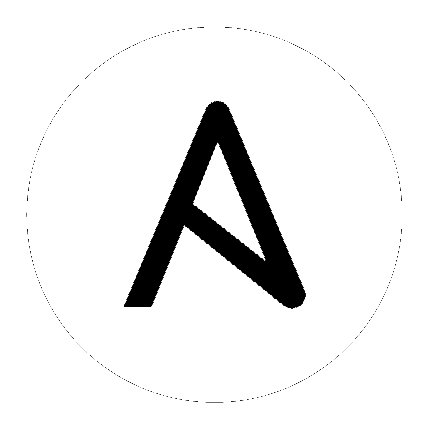Developing collections¶
Collections are a distribution format for Ansible content. You can use collections to package and distribute playbooks, roles, modules, and plugins. You can publish and use collections through Ansible Galaxy.
Collection structure¶
Collections follow a simple data structure. None of the directories are required unless you have specific content that belongs in one of them. A collection does require a galaxy.yml file at the root level of the collection. This file contains all of the metadata that Galaxy
and other tools need in order to package, build and publish the collection:
collection/
├── docs/
├── galaxy.yml
├── plugins/
│ ├── modules/
│ │ └── module1.py
│ ├── inventory/
│ └── .../
├── README.md
├── roles/
│ ├── role1/
│ ├── role2/
│ └── .../
├── playbooks/
│ ├── files/
│ ├── vars/
│ ├── templates/
│ └── tasks/
└── tests/
Note
- Ansible only accepts
.ymlextensions forgalaxy.yml, and.mdfor theREADMEfile and any files in the/docsfolder. - See the draft collection for an example of a full collection structure.
- Not all directories are currently in use. Those are placeholders for future features.
galaxy.yml¶
A collection must have a galaxy.yml file that contains the necessary information to build a collection artifact.
See Collection Galaxy metadata structure for details.
docs directory¶
Put general documentation for the collection here. Keep the specific documentation for plugins and modules embedded as Python docstrings. Use the docs folder to describe how to use the roles and plugins the collection provides, role requirements, and so on. Use markdown and do not add subfolders.
Use ansible-doc to view documentation for plugins inside a collection:
ansible-doc -t lookup my_namespace.my_collection.lookup1
The ansible-doc command requires the fully qualified collection name (FQCN) to display specific plugin documentation. In this example, my_namespace is the namespace and my_collection is the collection name within that namespace.
Note
The Ansible collection namespace is defined in the galaxy.yml file and is not equivalent to the GitHub repository name.
plugins directory¶
Add a ‘per plugin type’ specific subdirectory here, including module_utils which is usable not only by modules, but by most plugins by using their FQCN. This is a way to distribute modules, lookups, filters, and so on, without having to import a role in every play.
Vars plugins are unsupported in collections. Cache plugins may be used in collections for fact caching, but are not supported for inventory plugins.
module_utils¶
When coding with module_utils in a collection, the Python import statement needs to take into account the FQCN along with the ansible_collections convention. The resulting Python import will look like from ansible_collections.{namespace}.{collection}.plugins.module_utils.{util} import {something}
The following example snippets show a Python and PowerShell module using both default Ansible module_utils and
those provided by a collection. In this example the namespace is ansible_example, the collection is community.
In the Python example the module_util in question is called qradar such that the FQCN is
ansible_example.community.plugins.module_utils.qradar:
from ansible.module_utils.basic import AnsibleModule
from ansible.module_utils._text import to_text
from ansible.module_utils.six.moves.urllib.parse import urlencode, quote_plus
from ansible.module_utils.six.moves.urllib.error import HTTPError
from ansible_collections.ansible_example.community.plugins.module_utils.qradar import QRadarRequest
argspec = dict(
name=dict(required=True, type='str'),
state=dict(choices=['present', 'absent'], required=True),
)
module = AnsibleModule(
argument_spec=argspec,
supports_check_mode=True
)
qradar_request = QRadarRequest(
module,
headers={"Content-Type": "application/json"},
not_rest_data_keys=['state']
)
Note that importing something from an __init__.py file requires using the file name:
from ansible_collections.namespace.collection_name.plugins.callback.__init__ import CustomBaseClass
In the PowerShell example the module_util in question is called hyperv such that the FCQN is
ansible_example.community.plugins.module_utils.hyperv:
#!powershell
#AnsibleRequires -CSharpUtil Ansible.Basic
#AnsibleRequires -PowerShell ansible_collections.ansible_example.community.plugins.module_utils.hyperv
$spec = @{
name = @{ required = $true; type = "str" }
state = @{ required = $true; choices = @("present", "absent") }
}
$module = [Ansible.Basic.AnsibleModule]::Create($args, $spec)
Invoke-HyperVFunction -Name $module.Params.name
$module.ExitJson()
roles directory¶
Collection roles are mostly the same as existing roles, but with a couple of limitations:
- Role names are now limited to contain only lowercase alphanumeric characters, plus
_and start with an alpha character.- Roles in a collection cannot contain plugins any more. Plugins must live in the collection
pluginsdirectory tree. Each plugin is accessible to all roles in the collection.
The directory name of the role is used as the role name. Therefore, the directory name must comply with the above role name rules. The collection import into Galaxy will fail if a role name does not comply with these rules.
You can migrate ‘traditional roles’ into a collection but they must follow the rules above. You man need to rename roles if they don’t conform. You will have to move or link any role-based plugins to the collection specific directories.
Note
For roles imported into Galaxy directly from a GitHub repository, setting the role_name value in the role’s
metadata overrides the role name used by Galaxy. For collections, that value is ignored. When importing a
collection, Galaxy uses the role directory as the name of the role and ignores the role_name metadata value.
playbooks directory¶
TBD.
tests directory¶
TBD. Expect tests for the collection itself to reside here.
Creating collections¶
To create a collection:
- Initialize a collection with ansible-galaxy collection init to create the skeleton directory structure.
- Add your content to the collection.
- Build the collection into a collection artifact with ansible-galaxy collection build.
- Publish the collection artifact to Galaxy with ansible-galaxy collection publish.
A user can then install your collection on their systems.
Currently the ansible-galaxy collection command implements the following sub commands:
init: Create a basic collection skeleton based on the default template included with Ansible or your own template.build: Create a collection artifact that can be uploaded to Galaxy or your own repository.publish: Publish a built collection artifact to Galaxy.install: Install one or more collections.
To learn more about the ansible-galaxy cli tool, see the ansible-galaxy man page.
Creating a collection skeleton¶
To start a new collection:
collection_dir#> ansible-galaxy collection init my_namespace.my_collection
Then you can populate the directories with the content you want inside the collection. See https://github.com/bcoca/collection to get a better idea of what you can place inside a collection.
Using documentation fragments in collections¶
To include documentation fragments in your collection:
- Create the documentation fragment:
plugins/doc_fragments/fragment_name. - Refer to the documentation fragment with its FQCN.
extends_documentation_fragment:
- community.kubernetes.k8s_name_options
- community.kubernetes.k8s_auth_options
- community.kubernetes.k8s_resource_options
- community.kubernetes.k8s_scale_options
Documentation fragments covers the basics for documentation fragments. The kubernetes collection includes a complete example.
You can also share documentation fragments across collections with the FQCN.
Building collections¶
To build a collection, run ansible-galaxy collection build from inside the root directory of the collection:
collection_dir#> ansible-galaxy collection build
This creates a tarball of the built collection in the current directory which can be uploaded to Galaxy.:
my_collection/
├── galaxy.yml
├── ...
├── my_namespace-my_collection-1.0.0.tar.gz
└── ...
Note
- Certain files and folders are excluded when building the collection artifact. This is not currently configurable and is a work in progress so the collection artifact may contain files you would not wish to distribute.
- If you used the now-deprecated
Mazertool for any of your collections, delete any and all files it added to yourreleases/directory before you build your collection withansible-galaxy. - You must also delete the
tests/outputdirectory if you have been testing withansible-test. - The current Galaxy maximum tarball size is 2 MB.
This tarball is mainly intended to upload to Galaxy as a distribution method, but you can use it directly to install the collection on target systems.
Trying collections locally¶
You can try your collection locally by installing it from the tarball. The following will enable an adjacent playbook to access the collection:
ansible-galaxy collection install my_namespace-my_collection-1.0.0.tar.gz -p ./collections
You should use one of the values configured in COLLECTIONS_PATHS for your path. This is also where Ansible itself will
expect to find collections when attempting to use them. If you don’t specify a path value, ansible-galaxy collection install
installs the collection in the first path defined in COLLECTIONS_PATHS, which by default is ~/.ansible/collections.
Next, try using the local collection inside a playbook. For examples and more details see Using collections
Publishing collections¶
You can publish collections to Galaxy using the ansible-galaxy collection publish command or the Galaxy UI itself. You need a namespace on Galaxy to upload your collection. See Galaxy namespaces on the Galaxy docsite for details.
Note
Once you upload a version of a collection, you cannot delete or modify that version. Ensure that everything looks okay before you upload it.
Getting your token or API key¶
To upload your collection to Galaxy, you must first obtain an API token (--api-key in the ansible-galaxy CLI command). The API token is a secret token used to protect your content.
To get your API token:
- For galaxy, go to the Galaxy profile preferences page and click API token.
- For Automation Hub, go to https://cloud.redhat.com/ansible/automation-hub/token/ and click Get API token from the version dropdown.
Upload using ansible-galaxy¶
Note
By default, ansible-galaxy uses https://galaxy.ansible.com as the Galaxy server (as listed in the ansible.cfg file under GALAXY_SERVER). If you are only publishing your collection to Ansible Galaxy, you do not need any further configuration. If you are using Red Hat Automation Hub or any other Galaxy server, see Configuring the ansible-galaxy client.
To upload the collection artifact with the ansible-galaxy command:
ansible-galaxy collection publish path/to/my_namespace-my_collection-1.0.0.tar.gz --api-key=SECRET
The above command triggers an import process, just as if you uploaded the collection through the Galaxy website.
The command waits until the import process completes before reporting the status back. If you wish to continue
without waiting for the import result, use the --no-wait argument and manually look at the import progress in your
My Imports page.
The API key is a secret token used by the Galaxy server to protect your content. See Getting your token or API key for details.
Upload a collection from the Galaxy website¶
To upload your collection artifact directly on Galaxy:
- Go to the My Content page, and click the Add Content button on one of your namespaces.
- From the Add Content dialogue, click Upload New Collection, and select the collection archive file from your local filesystem.
When uploading collections it doesn’t matter which namespace you select. The collection will be uploaded to the
namespace specified in the collection metadata in the galaxy.yml file. If you’re not an owner of the
namespace, the upload request will fail.
Once Galaxy uploads and accepts a collection, you will be redirected to the My Imports page, which displays output from the import process, including any errors or warnings about the metadata and content contained in the collection.
Collection versions¶
Once you upload a version of a collection, you cannot delete or modify that version. Ensure that everything looks okay before uploading. The only way to change a collection is to release a new version. The latest version of a collection (by highest version number) will be the version displayed everywhere in Galaxy; however, users will still be able to download older versions.
Collection versions use Semantic Versioning for version numbers. Please read the official documentation for details and examples. In summary:
- Increment major (for example: x in x.y.z) version number for an incompatible API change.
- Increment minor (for example: y in x.y.z) version number for new functionality in a backwards compatible manner.
- Increment patch (for example: z in x.y.z) version number for backwards compatible bug fixes.
Migrating Ansible content to a collection¶
You can experiment with migrating existing modules into a collection using the content_collector tool. The content_collector is a playbook that helps you migrate content from an Ansible distribution into a collection.
Warning
This tool is in active development and is provided only for experimentation and feedback at this point.
See the content_collector README for full details and usage guidelines.
See also
- Using collections
- Learn how to install and use collections.
- Collection Galaxy metadata structure
- Understand the collections metadata structure.
- Ansible module development: getting started
- Learn about how to write Ansible modules
- Mailing List
- The development mailing list
- irc.freenode.net
- #ansible IRC chat channel